Tip: You don't have access to a digital device with a camera to scan the QR-bill? Here we show you how to enter and pay the QR-bill manually, either in E-Banking or the Mobile Banking App.
On your smartphone
1. Log in to Mobile Banking App
2. Tap on Scan & Pay
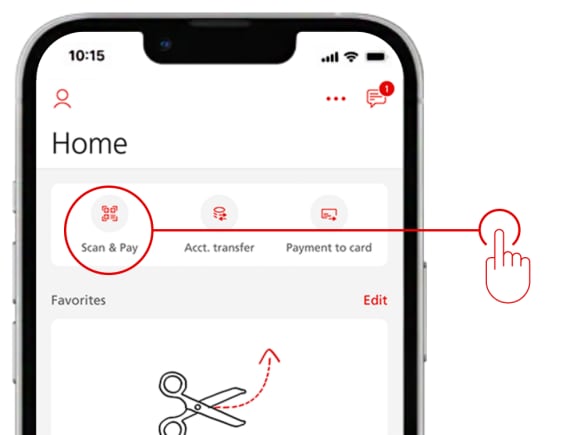
3. Scan the QR code
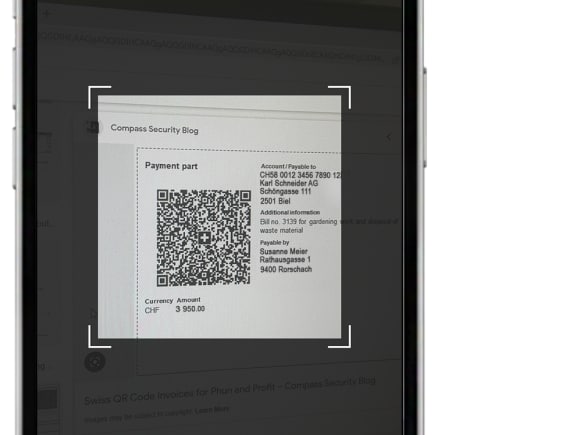
4. Check payment details for correctness and completeness, then tap Next
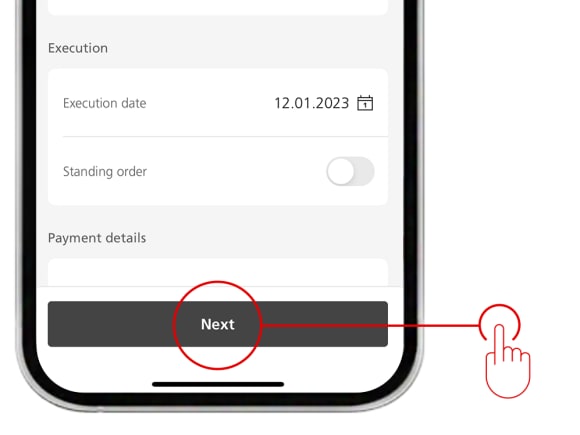
5. Release payment by tapping Pay
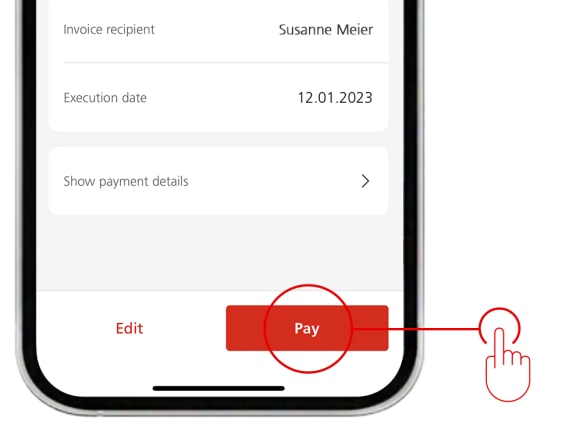
With sufficient account coverage, your QR-bill will be paid on the selected date.
On your computer
1. Log in to E-Banking
2. Click on Payments, then on Transfer money and pay invoices
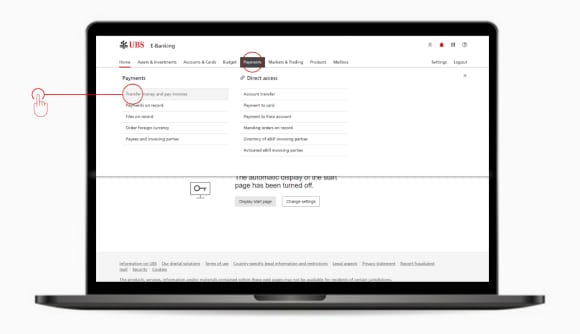
3. Click on Scan
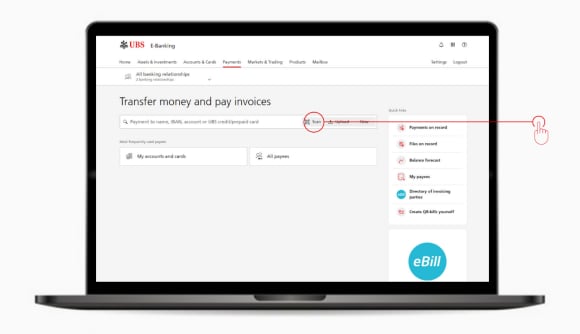
4. Select Screen camera
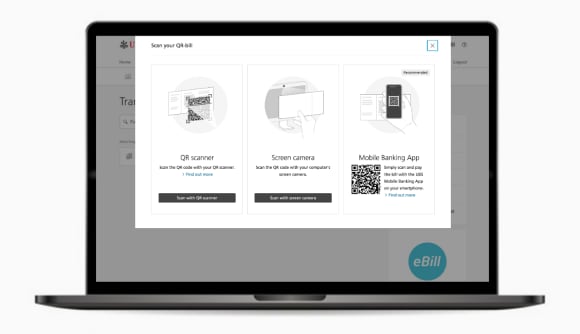
5. Hold the QR code in sufficient distance in front of the camera, and hold it still for a few seconds. (In case of scanning problems, confirm that your internet browser is allowed to access your camera. And if necessary, turn off the blue light filter on your screen.
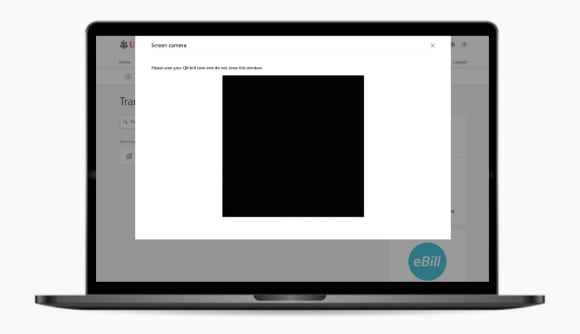
6. Check payment details for correctness and completeness

7. Click on Release in order to pay your QR-bill
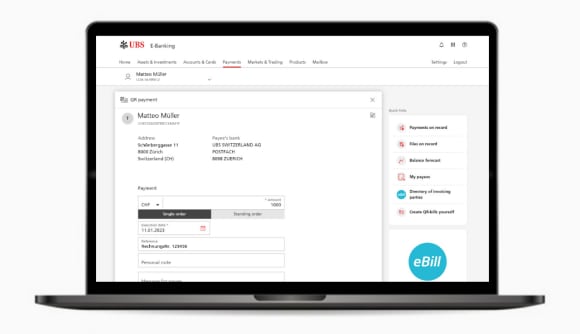
With sufficient account coverage, your QR-bill will be paid on the selected date.
With a computer without a camera
1. Log in to E-Banking
2. Click on Payments
3. Click on Transfer money and pay invoices
4. Click on New
5. Select QR payment
6. Fill in all required information and confirm with Next
With sufficient account coverage, your QR-bill will be paid on the selected date.
Upload invoice onto your computer
1. Log in to E-Banking
2. Click on Payments
3. Click on Transfer money and pay invoices
4. Click on Upload
5. Drag QR invoice into the field or click on Browse
6. Check invoice details and release payment by clicking Pay
With sufficient account coverage, your QR-bill will be paid on the selected date.
Other important help topics
Other important help topics
Was this page helpful?
Please enable javascript in your browser and retry.
The feedback component cannot be displayed.

