Tip: Which standing orders do you currently have on record? Log into E-Banking to get an overview over your current standing orders.
How to set up a standing order
How to set up a standing order
On your smartphone
1. Log in to the Mobile Banking App
2. Tap on Payments

3. Tap on New and then select the type of payment (e.g. QR payment, domestic, international)

4. Insert all payee details and confirm by tapping Done
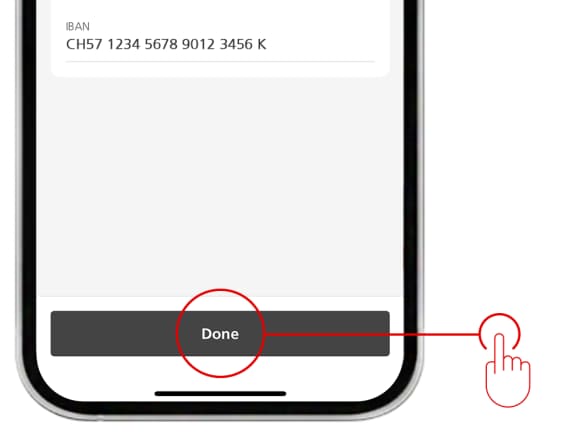
5. Fill in all the details and then activate the Standing order option, then confirm the payment by tapping on Next

6. Check all information and confirm by tapping Enter

Your standing order is now created.
On your computer
1. Log in to E-Banking
2. Click on Payments, then on Transfer money and pay invoices
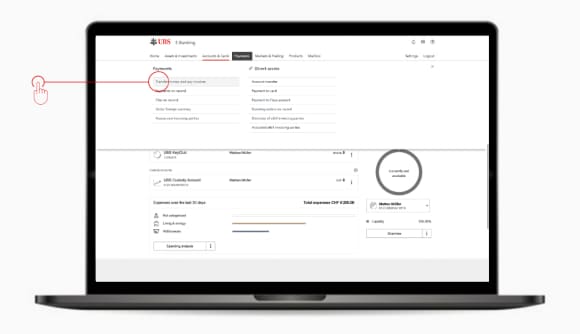
3. Click on New
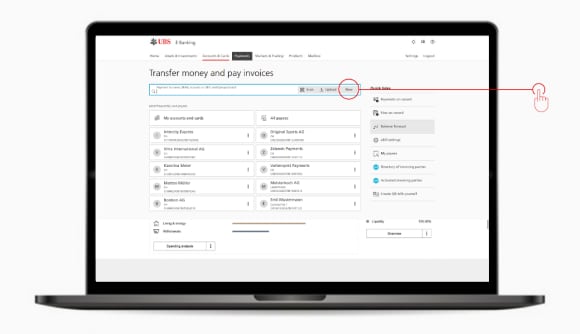
4. Select the type of payment (e.g. QR payment, domestic, international)
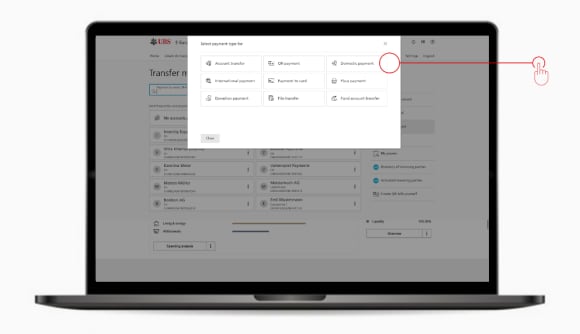
5. Insert all payee details and click on Next

6. Fill in the payment details, then choose the Standing order option and click on Enter

Your standing order is now created.
Other important help topics
Other important help topics
Was this page helpful?
Please enable javascript in your browser and retry.
The feedback component cannot be displayed.

