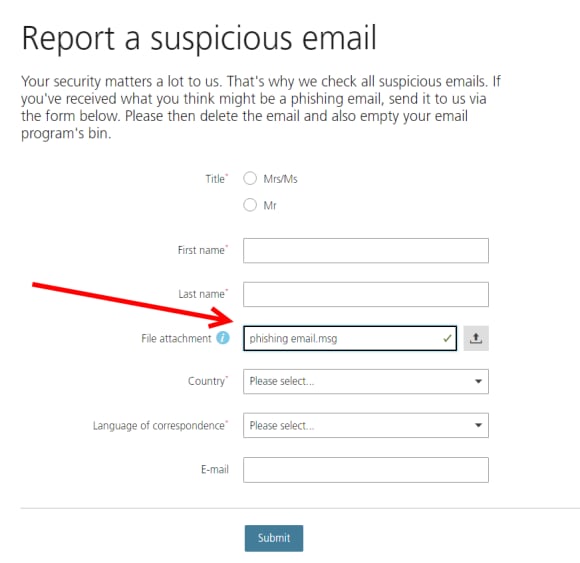1. In Microsoft Outlook, click on "File".
1. In Microsoft Outlook, click on "File".
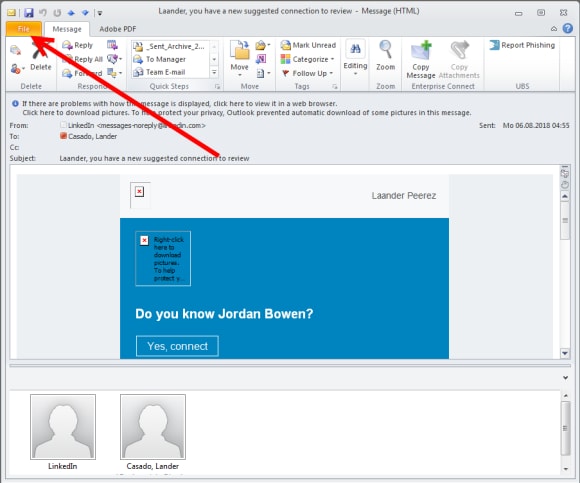
2. Next click on "Save As".
2. Next click on "Save As".
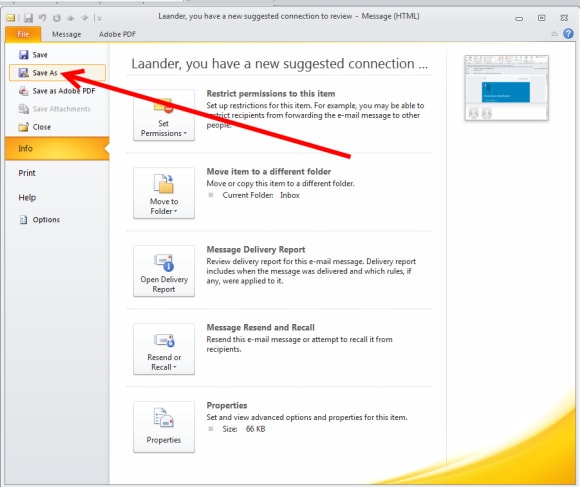
3. Write a "File name" and select where to save it (in this example in the Desktop).
3. Write a "File name" and select where to save it (in this example in the Desktop).
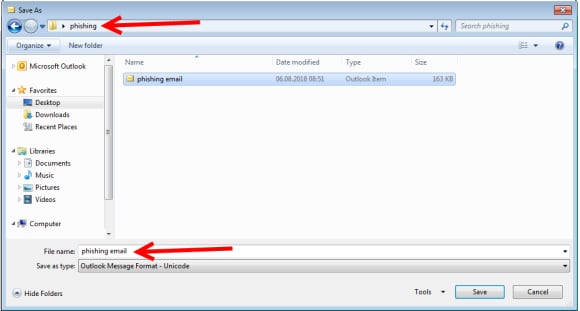
4. To attach the email to the form, click on the upload icon.
4. To attach the email to the form, click on the upload icon.
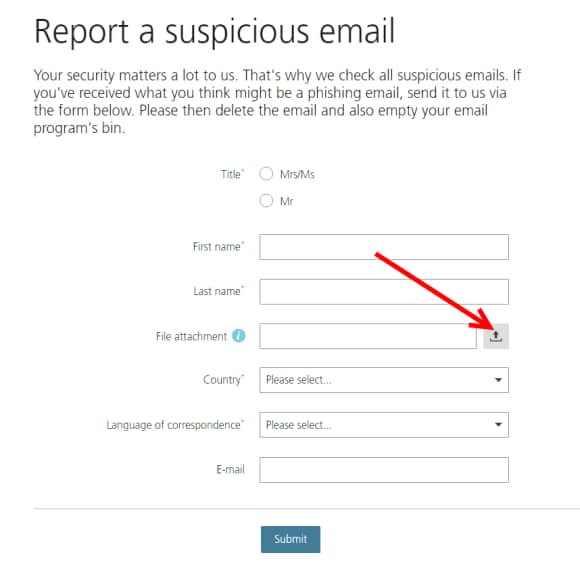
5. Select the email and click on "Open".
5. Select the email and click on "Open".
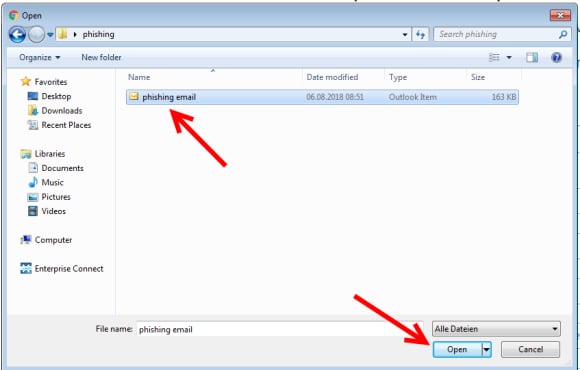
6. The email has been successfully attached to the form.
6. The email has been successfully attached to the form.