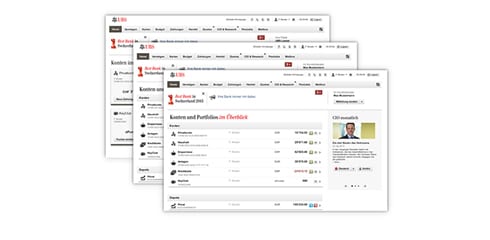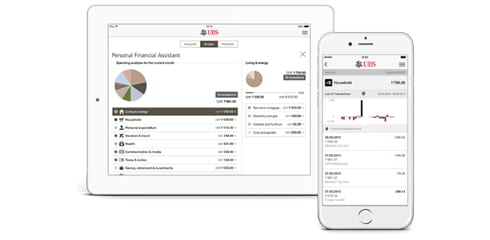Ready to go in 4 steps
Ready to go in 4 steps
Download now
Download now
- Step 1 – Install the app: Download the UBS Mobile Banking App for Android or iOS to your smartphone or tablet.
- Step 2 – Log in and set up the app: Log in to the Mobile Banking app with the Access Card and card reader and follow the instructions in the App.