Delete a standing order
Click here to go directly to the overview of your current standing orders. Then follow the steps described below.
How to delete a standing order
How to delete a standing order
On your smartphone
1. Log in to the Mobile Banking App
2. Tap on Payments
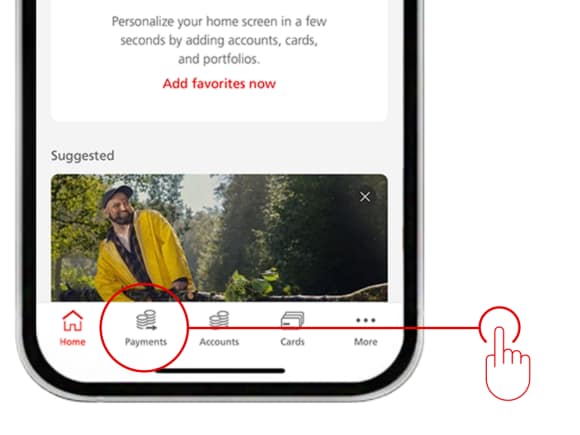
3. Select the Pending tab and tap See all
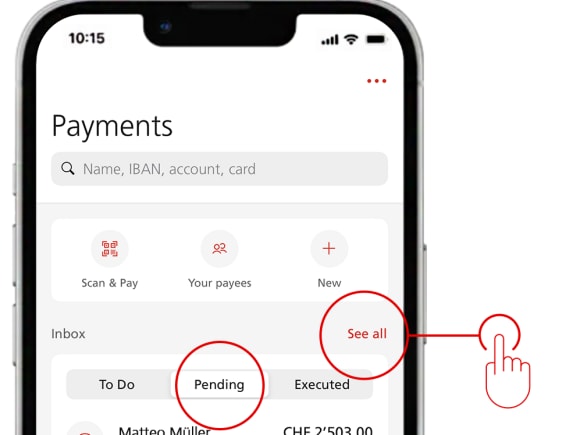
4. Use the filter icon in the top right to select Standing orders
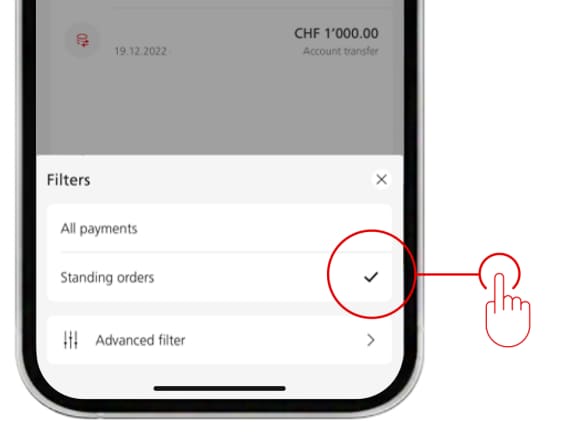
5. Tap on the standing order you want to delete
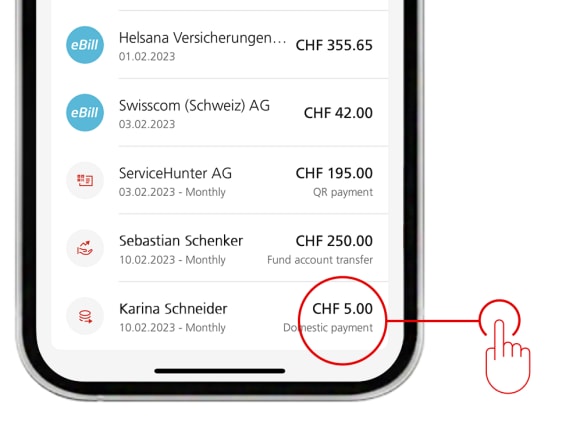
6. Tap on Delete
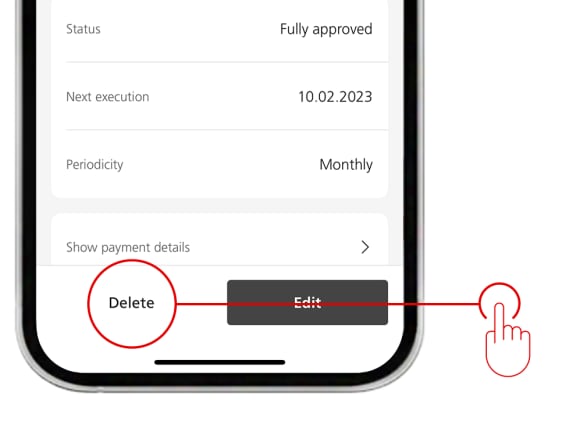
7. Confirm the deletion by clicking on Delete
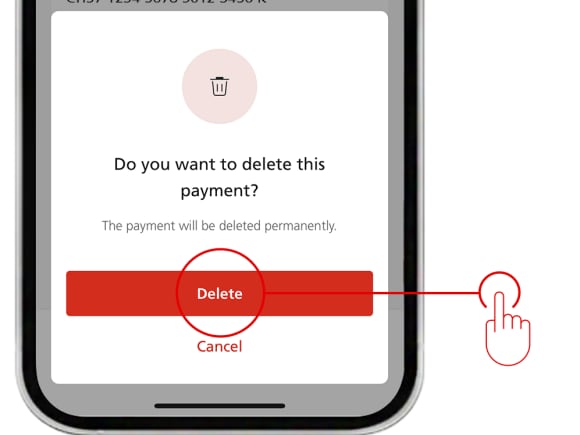
Your standing order is now deleted.
On your computer
1. Log in to E-Banking
2. Click on Payments, then on Standing orders on record
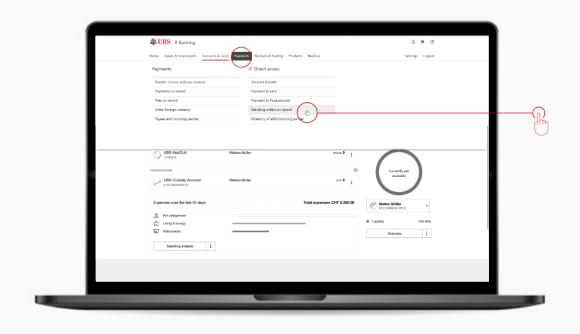
3. Click on the three dots at the top right corner of the standing order, then click on Delete
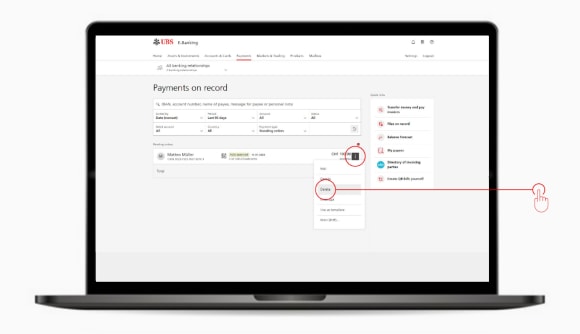
4. Confirm the deletion by clicking on Delete
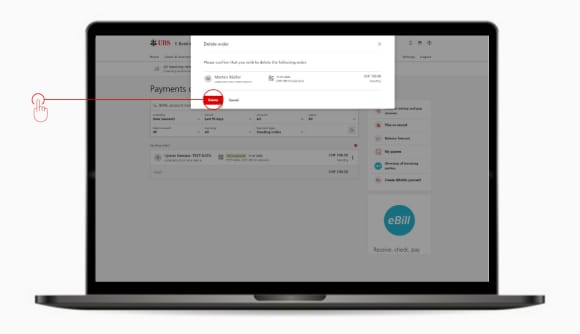
Your standing order is now deleted.
Other important help topics
Other important help topics
Was this page helpful?
Please enable javascript in your browser and retry.
The feedback component cannot be displayed.

