Supplier Code of Conduct
The UBS Supplier Code of Conduct will be continuously updated and revised to reflect changes in laws and regulations, as well as UBS’s policies and standards. The UBS Supplier Code of Conduct is available on ubs.com/suppliers website (see website) and, unless stated otherwise, will be effective when posted.
In the event of any contradiction or inconsistency between the UBS Supplier Code of Conduct and a supplier contract with UBS, the terms of the supplier contract will prevail.
The UBS Supplier Code of Conduct is not exhaustive; the contracts entered with each supplier may also include additional policies and standards which such supplier must comply with.
The strictest local law and/or regulation will prevail.
No, the UBS Master Agreement and/or any other agreement and/or contract remains in effect. Our Supplier Code of Conduct sets out the expectations for our suppliers and their subcontractors to follow when conducting business and engaging with us. We expect our suppliers to uphold high standards of ethics, carefully mitigate risks, and honor global and local labor laws as well as human rights and environmental responsibilities.
Liaise with your UBS Vendor Relationship Manager or UBS Contract Manager who will advise you on next steps.
Failure to do so will result in a review of UBS’s contract(s) and relationship with the affected supplier.
Yes, all suppliers must accept the UBS Supplier Code of Conduct.
The UBS Supplier Code of Conduct is currently only available in English.
Get in touch with the person who contacted you regarding the UBS Supplier Code of Conduct.
Supplier diversity
Diverse suppliers are those certified by an appropriate authority or any other appropriate certifying body (subject to UBS discretion), with at least 51% of the business owned, controlled, managed and operated by:
- a woman;
- a member of a minority group (including ethnic minorities and location-specific qualifications such as aboriginal-owned in Canada and indigenous-owned in Australia);
- a veteran;
- a member of the LGBTQ+ community; or
- a person with disabilities
Businesses can also qualify as diverse when certified as one of the following:
- Historically Underutilized Business
- Small Business Enterprise
- In certain locations, such as Switzerland: Micro, Small, and Medium-sized Enterprises.
These certifications must be in line with and recognized by the national and/or state governments in the respective location.
Across our organization, we strive for the inclusion of at least one diverse supplier in all competitive bidding opportunities. In addition, our corporate memberships with advocacy organizations including WeConnect International, National Minority Supplier Development Council (NMSDC), Minority Supplier Development Council UK (MSDUK), Canadian Aboriginal Minority Supplier Council (CAMSC), National LGBT Chamber of Commerce (NGLCC) and Disability:IN) that help us identify and strengthen our relationships with diverse suppliers.
For any UBS supplier diversity questions, please contact us at ol-ubs-supplier-diversity@ubs.com
We strongly encourage all eligible suppliers to pursue certification as a diverse supplier as it could help you achieve your goals and expand your business. Getting certified can benefit you in many different ways, granting you access to many resources that may otherwise be unavailable to you, including, but not limited to, access to additional funds, an improved business network, or additional learning opportunities.
We understand that obtaining certification may not always be feasible, particularly in countries where no major certifying bodies exist. At our discretion, we remain open to considering suppliers as diverse based on self-certification, provided it can be independently verified. Kindly note that this does not apply to all jurisdictions in which UBS has an established presence. For further information, please contact us at ol-ubs-supplier-diversity@ubs.com.
Supplier qualification / risk management approach
The objectives of the vendor relationship meeting are to review key relationship metrics, ensure governance mechanisms are working effectively and drive corrective actions, if required. This meeting is mandatory for our suppliers whose provision of goods/services meets a set risk threshold determined by UBS.
Typically, a vendor relationship meeting will cover:
- validation of the contract portfolio
- performance across the contract portfolio
- events, issues, incidents and disputes
- financials
- workforce management
- future opportunities
- any other business
The Vendor Account Manager, and UBS’s Vendor Relationship Manager must attend the meeting (alongside Vendor Contract Managers and SMEs as required).
The contract governance meeting is the main governance forum between UBS and suppliers for ensuring effective management of the contractual obligations and deliverables. This meeting is mandatory for our supplier's whose provision of goods/services meets a set risk threshold determined by UBS.
Typically, a contract governance meeting will cover:
- performance review
- events, issues, incidents and disputes
- validation of subcontractors
- attestation to compliance e.g., records management, insurance
- termination plan
- workforce management
- any other business
The vendor’s Contract Manager, and UBS’s Vendor Contract Manager must attend the meeting (alongside SMEs as required).
The risks applicable for the goods/services being sourced are determined through a mandatory risk applicability questionnaire completed by the UBS requestor as part of the sourcing process. The questionnaire results indicate the required risk assessments for the sourcing.
Based on the outcome of the risk applicability questionnaire (risk flags), the Requestor / Vendor Contract Manager is required to trigger the Regulatory Outsourcing Control Check (ROCC) and Outsourcing Consolidated Risk Assessment (OCRA) as soon as possible.
If applicable, the Business Continuity Management (BCM) risk assessment will be automatically triggered and conducted in parallel to the sourcing process.
Completion of these risk assessments is required prior to the signature of the contract. In addition, risk-related steps are to be executed for records management, subcontractors' involvement, as well as performance service-level agreements amongst others.
DocuSign for contract signatures
DocuSign is an electronic signature software enabling you to sign documents online. It uses an electronic signature and requires no paper, printing or scanning of your contractual documents.
DocuSign is ISO 27001 certified and provides bank-grade security and assurance. There’s an audit trail generated for every document that captures every action (or change) with a document providing time and date stamps. You can find more on DocuSign security measures here.
No, you will be able to use DocuSign for eligible contracts without needing to create a DocuSign license or account.
Please find the list of the requirements available at DocuSign.com.
UBS kicks off the DocuSign process. Please don’t start the electronic signing process through your own platform(s). Once UBS has initiated the process, you’ll receive an e-mail notification asking you to provide your signatory details.
You’ll be asked to provide the following signatory details: name and surname, title and a corporate email address. The e-mail address must be of the individual who will be signing the contract document in DocuSign – it can’t be a distribution list or a shared mailbox email address.
Vendors and UBS staff required to sign a document will receive an e-mail notification from the following email address: dse@eumail.docusign.net
Once you receive the e-mail, click on ‘Review document’ which will allow you to electronically sign the contract document. If you haven’t received the e-mail notification, please check your Junk / Spam folder.
Yes, the vendor must sign first.
You will get an email from DocuSign confirming that all parties have completed signing the document.
Signing a contract with a wet ink signature is still possible. In this case, please contact the Sourcer.
Please contact the Sourcer and provide the contact details of the new signer. Don’t forward the individual DocuSign email.
Onboarding to our platforms
SAP Business Network is the largest B2B network in the world. It is a dynamic, digital marketplace used by millions of global businesses – buyers and suppliers to collaborate on transactions.
UBS will use the SAP Business Network as the unique solution for electronic invoicing. If you transact with UBS using purchase orders and/or submitting electronic invoices, this will be a required change.
To transact with UBS, you need to have an Ariba Network account, accept the Trade Relationship Request sent by UBS and follow the onboarding steps instructed by our UBS Ariba Support team and the SAP Ariba’s specialists.
You can use either a standard account or an enterprise account to trade with UBS in SAP Ariba Network. However, SAP Ariba recommends different account types and integration levels depending on your transaction volumes in the network.
Standard account:
This type of account offers basic functionalities and is completely free for suppliers. You are able to transact digitally using email tools and gain visibility into when you can expect payment from your customers.
Enterprise account:
An enterprise account provides everything the standard account offers, additionally giving you access to a wide range of technological capabilities. With the enterprise account, you can transform your operations with full ERP integration, leading to automated workflows, faster sales and fulfilment cycles, and reduced errors. The enterprise account is further divided into different levels, each of them offering an incremental offer technological capabilities.
The SAP Ariba standard account is completely free for suppliers. The fees associated to enterprise accounts depend on the transaction volumes as well as the level of integration chosen.
Suppliers who choose to use a SAP Ariba enterprise account will charged by SAP Ariba according to their fee scheme. UBS will not cover the fees charged to suppliers.
You can use the same SAP Ariba account to trade with different buyers.
Please contact Ariba Support directly – they can advise you on how to change the dashboard
With a SAP Ariba standard account, all transactions are accessed through the network. This means that the required infrastructure is very limited, mainly a fast internet connection and a compatible browser. Enterprise accounts might require more resources depending on the degree of integration selected.
Full instructions on how to register an account in SAP Ariba Network as a supplier can be found here
Login link: https://ubs.supplier-eu.ariba.com
A Level 2 PunchOut catalog enables end-users to search for and find the catalog items within the UBS internal purchase portal, instead of having to search on the supplier´s electronic commerce portal directly. We believe that this option provides a superior and more uniform experience to end-users as they do not need to get familiar with each supplier’s website.
A CIF (Catalog Interchange Format) catalog provides an easy way for suppliers to create and maintain a catalog using a spreadsheet. Items uploaded using a CIF catalog are displayed within UBS’ internal purchase portal similarly to an PunchOut Level 2 item, contributing to a uniform experience to the end-user.
Please download the guide for detailed instructions on how to create and maintain a PunchOut Level 2 catalog.
For business related questions, system or general Ariba Network questions: sh-analytics@ubs.com
Purchase orders and invoices
General
As soon as the contract is signed and published in our system, the purchase order can be raised. You'll receive the purchase order after it's been fully approved.
As soon as the contract is signed and published in our system, the purchase order can be raised. After the order has been fully approved, you will receive it with the payment instructions.
SAP Ariba
Purchase orders
Supported
- New purchase orders
- Change / cancel purchase orders
- Non-catalog purchase orders
Not supported
- Service purchase orders
- Blanket purchase orders (BPOs)
Invoice types
Supported
- Individual detail invoice: applies against single PO referencing line items; line items may be material items.
- Partial invoice: Invoice against a portion of the items on a PO.
Invoice against material PO - lineLevelCreditMemo (cXML 1.2.018 and higher) invoice purpose set to “lineLevelCreditMemo”
- Duplicate Invoice: invoice numbers may be reuse in case of fail of original invoice
- Line level credit supported by negative quantity at item level and positive unit price
- Non-PO invoice against contract or master agreement
Not supported
- Header Invoice: single invoice applying to single PO without item details
- Invoice against Blanket PO
- Invoice against PCard
- Cancel Invoice
- Header Credit Memo
- Debit Memo
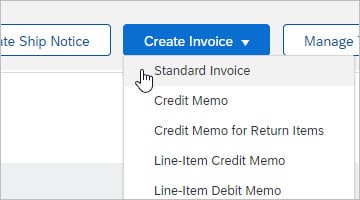
Step 1
In the Inbox, select the PO you want to invoice and click click Actions > Standard Invoice.
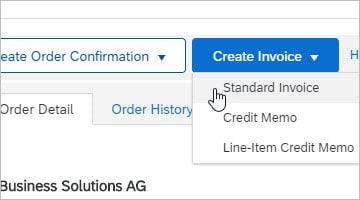
Step 2
Alternatively in the Inbox, click the purchase order to open it, and then choose Create Invoice > Standard Invoice.
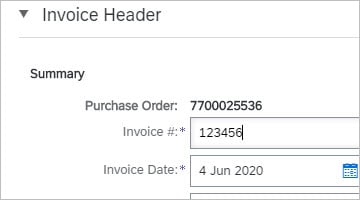
Step 3
On the Create Invoice page, enter an invoice number (Invoice #), invoice date and other header-level information about the invoice in the Summary area.
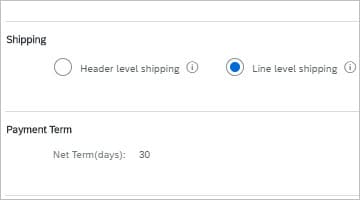
Step 4
In the Shipping area of the invoice header, select Line level shipping.
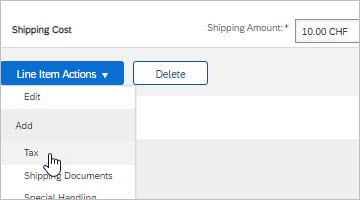
Step 5
Go to Line Items area, select the line you want to add tax to then click Line Item Actions > Tax
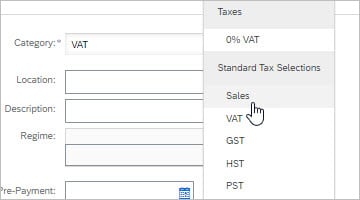
Step 6
Go to Line Items area, mark "Tax Category" and select the correct tax type.
Click on "Add to Included Lines" button.

Step 7
Enter value of Rate (%) or Tax Amount.
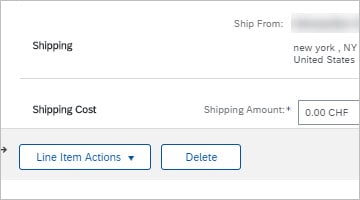
Step 8
- Still under Line Items area, go to Shipping Cost section and enter the Shipping Amount.
- When all data is completed, press Next and Submit the invoice.
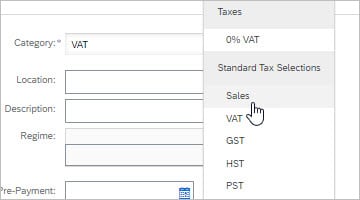
Step 9
Go to Line Items area, mark "Tax Category" and select the correct tax type.
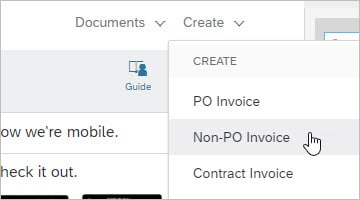
Step 1
In the Home Page Click Create > Non-PO Invoice.

Step 2
Select the appropriate Customer, mark Standard Invoice and click Next.
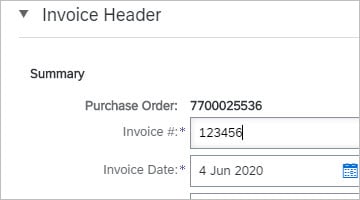
Step 3
Enter an invoice number (Invoice #), date and other header-level information about the invoice:
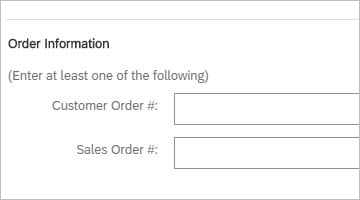
Step 4
Add information to at least one of the fields under Order information area: Customer Order #; Sales Order #; Contract Number; Sales Order Date
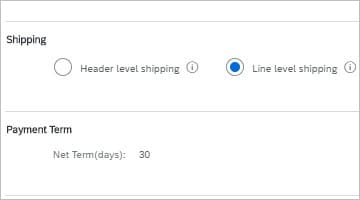
Step 5
In the Shipping area of the invoice header, select Line level shipping.
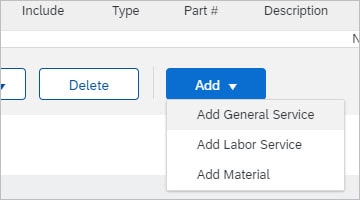
Step 6
- Go to to the Line Items are to add the items you want to invoice.
- To invoice goods, go to the bottom of the Line Items section and click Add > Add Material.
- To invoice services, go to the bottom of the Line Items section, click Add and select Add General Service or Add Labor Service.
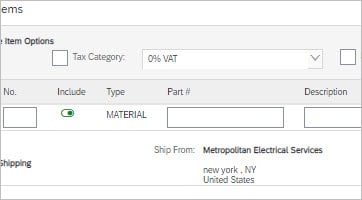
Step 7
Complete the required fields for the added line.
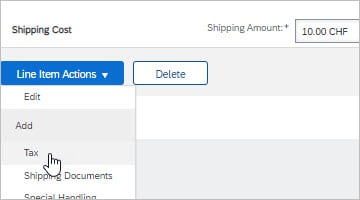
Step 8
Go to Line Items area, select the line you want to add tax to then click Line Item Actions > Tax

Step 9
Enter value of Rate (%) or Tax Amount.
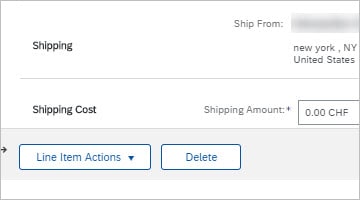
Step 10
- Go to Shipping Cost section and enter the Shipping Amount.
- When all data is completed, press Next and Submit the invoice.
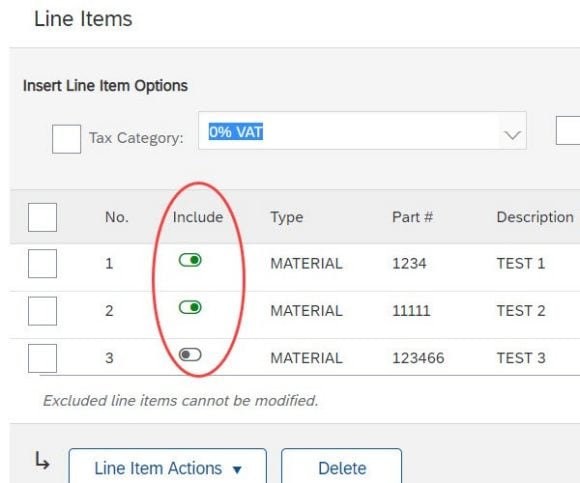
- To create multiple invoices against one purchase order, you can either remove the entire line items you want to save for future invoices or decrease the quantity for line items you plan to include on multiple invoices.
- The "Include" column in the invoice line items section lets you remove individual line items from the invoice you're currently creating.
- Any items that have a green toggle icon in this column are included on your current invoice.
- Click the green toggle icon to exclude line items you want to save for future invoices against this purchase order. Line items that you exclude from the current invoice appear with a hollow toggle icon. These excluded line items are available when you create new invoices against the purchase order.
- To split a line item across multiple invoices, reduce the value in the Quantity field for that line item. When you create another invoice for the purchase order, the remaining quantity will populate automatically.
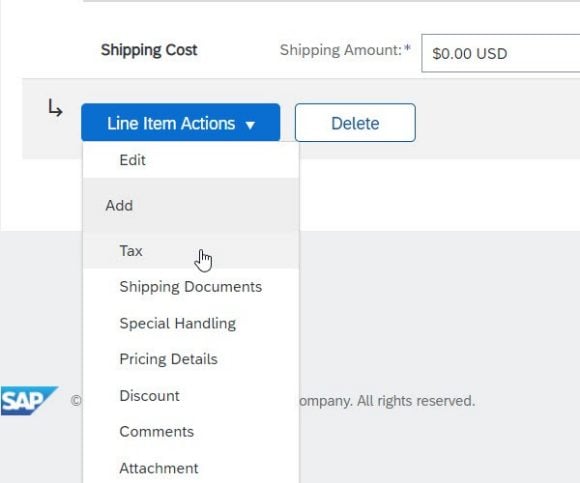
- Click "Line Item Actions" and select an option from the drop-down menu.
- Complete mandatory fields as required for the selected options.
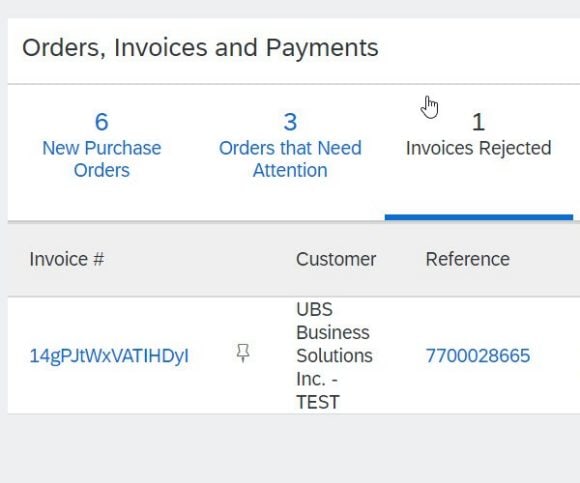
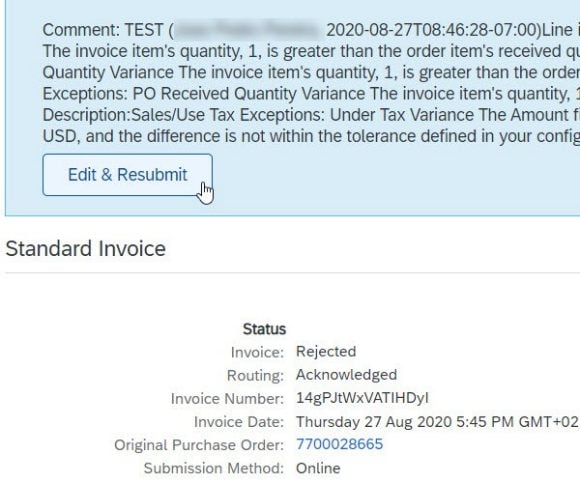
- You can access your rejected invoices through the dedicated button in your home page.
- Click on the invoice number hyperlink.
- The invoice rejection notes appear across the top of the Detail and History tabs.
- To update the invoice details and resubmit the invoice, click "Edit & Resubmit" to edit the invoice.
- The edited invoice contains the same Invoice # and Invoice Date by default. You'll need to create a new (unique) invoice number as it's not possible to resubmit invoices with the same invoice numbers.
Credit Suisse integration
Legal entity mergers
On 30 April 2024, Credit Suisse Asset Management, LLC (CS AM LLC) was merged into UBS Asset Management (Americas) LLC (UBS AM LLC).
On 30 April 2024, Credit Suisse Funds AG (CS Funds AG) was merged into UBS Fund Management (Switzerland) AG (UBS Fund Management AG).
On 31 May 2024, Credit Suisse AG was merged with and into UBS AG (the “Parent Bank Merger”). Read our media release announcing completion of the merger.
Read the e-mail shared with vendors contracted under Credit Suisse AG.
Read our FAQ on the legal merger of Credit Suisse AG.
On 1 July 2024, Credit Suisse (Schweiz) AG was merged with and into UBS Switzerland AG (“Swiss Bank Merger”).
Read the post-merger e-mail shared with vendors about moving to UBS Procure-to-Pay.
Read the pre-merger e-mail shared with vendors contracted under Credit Suisse (Schweiz) AG: EN / FR
/ DE
/ IT
Read our FAQPdf file for Read our FAQ on the Swiss Bank Merger.
On 30 August 2024, Credit Suisse Asset Management (Switzerland) Ltd. (also known as Credit Suisse Asset Management (Schweiz) AG) was merged with and into UBS Asset Management Switzerland AG (“Swiss Asset Managers Merger”).
Read the e-mail shared with vendors contracted under Credit Suisse Asset Management (Switzerland) Ltd.
Read our FAQ on the Swiss Asset Managers Merger.
On 1 October 2024, Credit Suisse Fund Management S.A. was merged with UBS Fund Management (Luxembourg) S.A. (“Luxembourg Fund Managers Merger”). On the same date, UBS Fund Management (Luxembourg) S.A. changed its name to UBS Asset Management (Europe) S.A.
Read the e-mail shared with vendors contracted under Credit Suisse Fund Management S.A.
Read our FAQ on the Luxembourg Fund Managers Merger.
On 1 October 2024, Credit Suisse (Poland) Sp. z o.o. was merged with and into UBS Business Solutions Poland Sp. z o.o. (“Poland BuSo Merger”).
Read the post-merger notification shared with vendors contracted under Credit Suisse (Poland) Sp. z o.o.
Read the pre-merger e-mail shared with vendors contracted under Credit Suisse (Poland) Sp. z o.o.
Read our FAQ on the Poland BuSo Merger.
On 21 October 2024, Credit Suisse (Luxembourg) S.A. was merged into UBS Europe SE ("Luxembourg S.A. Bank Merger").
Read the e-mailLink to UBS Supply Chain – Luxembourg Fund Managers Merger – Vendor E-mail shared with vendors contracted under Credit Suisse (Luxembourg) S.A. and/or branches.
Read our FAQLink to our FAQ on the Luxembourg S.A. Bank Merger.
On 3 March 2025, Credit Suisse Services (USA) LLC was merged with and into UBS Business Solutions US LLC (“US BuSo Merger”).
Read the e-mail shared with vendors contracted under Credit Suisse Services (USA) LLC.
Read our FAQ on the US BuSo Merger.
On 1 April 2025, Credit Suisse Business Analytics (India) Private Limited, Credit Suisse Services (India) Private Limited, and Credit Suisse Services AG, Pune Branch, were merged with and into UBS Business Solutions (India) (“India BuSo Merger”).
Read the e-mail shared with vendors contracted under Credit Suisse Business Analytics (India) Private Limited, Credit Suisse Services (India) Private Limited, and Credit Suisse Services AG, Pune Branch.
Read our FAQ on the India BuSo Merger.
On 2 June 2025, Move Digital AG was merged with and into UBS AG (“Move Digital Merger”).
Read the e-mail shared with vendors contracted under Move Digital AG.
Read our FAQ on the Move Digital Merger.
On 1 July 2025, Credit Suisse Services AG and Credit Suisse Services AG, London Branch were merged into UBS Business Solutions AG and UBS Business Solutions AG, UK Branch (“Swiss & UK BuSo Merger”).
Read the e-mail shared with vendors contracted under Credit Suisse Services AG and Credit Suisse Services AG, London Branch.
Read our FAQ on the Swiss & UK BuSo Merger.
On 1 September 2025, UBS Asset Management (Italia) SGR SpA was merged with and into UBS Asset Management (Europe) S.A. (“Italy Asset Managers Merger”).
Read the e-mail shared with vendors contracted under UBS Asset Management (Italia) SGR SpA.
Read our FAQ on the UBS AME Italy Branch Merger.
On 1 October 2025, UBS Asset Management (Deutschland) GmbH was merged with and into UBS Asset Management (Europe) S.A..
Read our FAQ on the German Asset Management Merger.
On 1 December 2025, Credit Suisse Deutschland GmbH was merged with and into UBS Europe SE (the “German Bank Merger”).
Read our e-mail on the German Bank Merger.
Read our FAQ on the German Bank Merger.
Purchase order and non-purchase order migrations
Read the PO migration e-mail shared with vendors contracted under Credit Suisse International in October 2024.
Read the e-mail shared with vendors contracted under Credit Suisse International in June 2025.
See the invoicing and payment changes for external third-party contracts with Credit Suisse International.
Read the e-mail shared with vendors contracted under Credit Suisse Securities (USA) LLC.
See the invoicing and payment changes for external third-party invoicing with Credit Suisse Securities (USA) LLC.
General
All Credit Suisse vendors will need to comply with UBS’s Supplier Code of Conduct which sets UBS’s expectation of our suppliers to support our sustainability priorities, embody positive environmental, social and governance practices in their operations and supply chain.

