New look, better experience: The new E-Banking homepage is here
We are making step-by-step improvements to UBS E-Banking for our Corporate Clients - beginning with the homepage.
The new homepage’s features
The new homepage’s features
1 Total assets
The total net assets of all banking relationships are now shown. By clicking on the pencil, you can include or exclude individual banking relationships.
2 Assets
Under "Customize homepage", choose how to display your assets.
- By type: Your assets are grouped by type – e.g. portfolios, accounts or cards – and shown in separate widgets.
- As favorites: You can set your chosen accounts, cards and portfolios as favorites. This allows you to gain a quick overview of your latest transactions and the performance of your assets in one widget.
3 Payments
You can see all open, pending and already completed payments as well as saved payment files – including quick access to the three most important payment functions (file uploads, QR-bill scans or new payments).
4 Exchange rates
The six most common exchange rate pairs can be immediately seen.
5 To-dos
Just one click lets you find pending to-dos, such as approvals of payments and documents.
6 Tax documents
Documents required for completing your tax return can be conveniently downloaded.
7 Shortcuts
With adjustable shortcuts, you can jump directly to the most important functions in E-Banking.
8 Personalization
You can display or hide the individual elements of the homepage as needed and adjust their order.
9 Feedback
Your feedback is always welcome and helps us to keep optimizing the homepage.
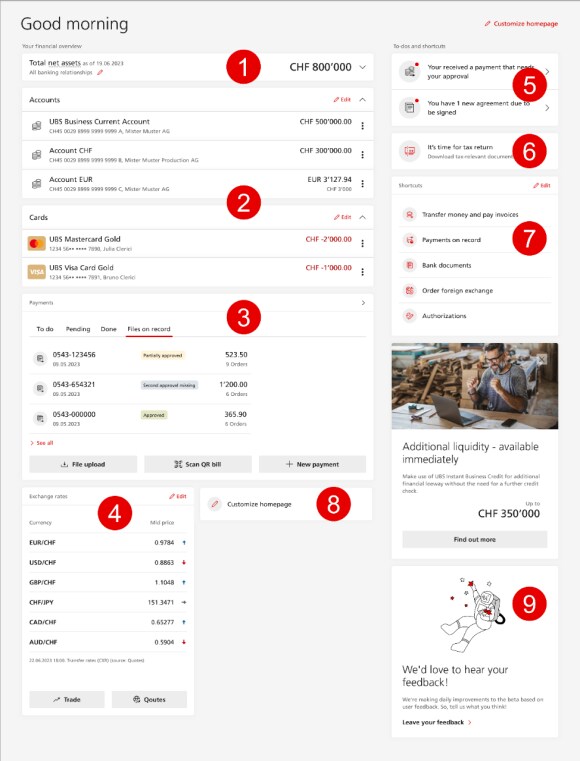
Important: Custody accounts are no longer shown on the homepage
An important function of UBS E-Banking is to visualize the performance of your investments. Unfortunately, we are unable to disclose the performance of custody accounts, but we can disclose portfolio performance.
Custody accounts are no longer shown, but the investments they hold can be followed in your portfolio. On the new E-Banking homepage, you can add portfolios to your favorites. Please note that your portfolios may also contain cash, pension assets and liabilities, which will change the asset value compared with the custody account view.
If you only want to see the investments in your custody accounts, retrieve the list of Investment positions under Assets & Investments, and filter them by custody account number.
Selecting the client context
Selecting the client context
The "client context" function gives you the option to limit the display to certain banking relationships or client groups. Activation is carried out via "Settings > Profile > Client context". The chosen context can then be directly selected on the homepage at the top left.
Important: The assets are not displayed as favorites while the client context is activated (see above). If you have more than one banking relationship, the "client context" is activated automatically.

When will the new homepage be available?
When will the new homepage be available?
Due to the phased rollout, the new homepage will probably only be available to you later on. About a week before activation, you will receive an advance notification in your E-Banking. After activation, an animated tour will show you the new functions.

