App-2-App activation
Got the Access App running on an old device? App-2-App is the fastest and easiest way to get it running on a new device. Grab both devices and follow the instructions below.
Tip: If you no longer have access to your old device, you’ll need to go through the standard Access App activation process.
Before you can begin App-2-App activation, be sure you meet the following requirements:
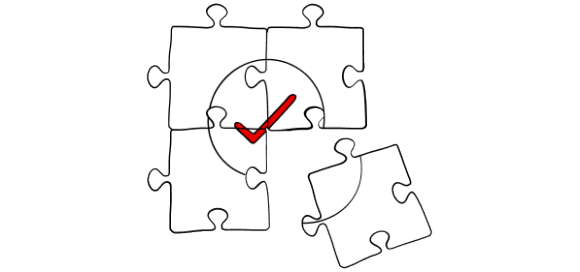
- You’ll need your contract number
- You’ll need to know the Access App PIN on your old device
- Your mobile number needs to be registered with UBS
- Your new device is compatible. Check all compatibility requirements here
Start the process on your new device
Install the Access App on your new device
Tap Set up now
- Enter your contract number
- Enter the last four digits of your mobile number – the number you have registered with UBS
- Tap the Activate with Access App now button and follow the instructions
Follow the on-screen instructions to activate Bluetooth and location access
When ready, tap Send SMS now
- You will receive an SMS code
- Enter the SMS code
A QR code will appear, now pick up your old device
Switch to your old device
Open the Access App and scan the QR code on the screen of your new device
Tap Next and follow the instructions
- Keep the phones close to one another to enable Bluetooth
- Enter your Access App PIN – this is the PIN you created when activating the Access App on your old device
Tap Close
Finish the process on your new device
Create a PIN for the Access App - this is the PIN you will use to log into the app on this device
The Access App is now activated on your new device!
Note that deactivation of the Access App on your old device is not automatic. If you won’t be using your old device any longer, we recommend deactivating the Access App on that device.
