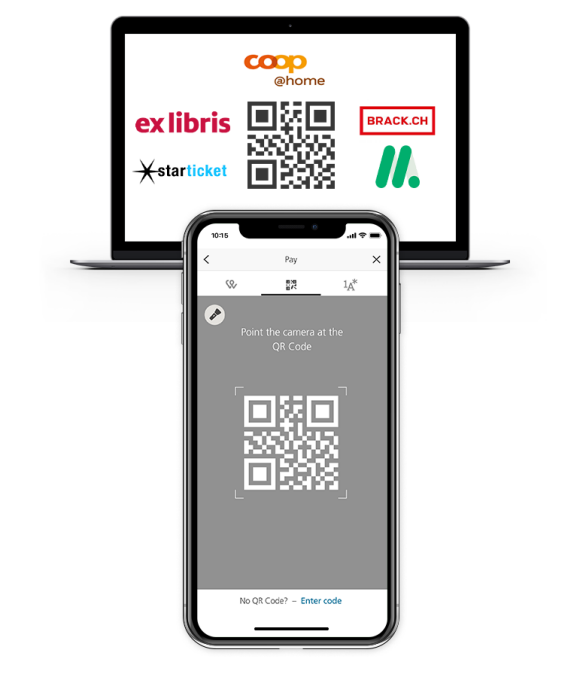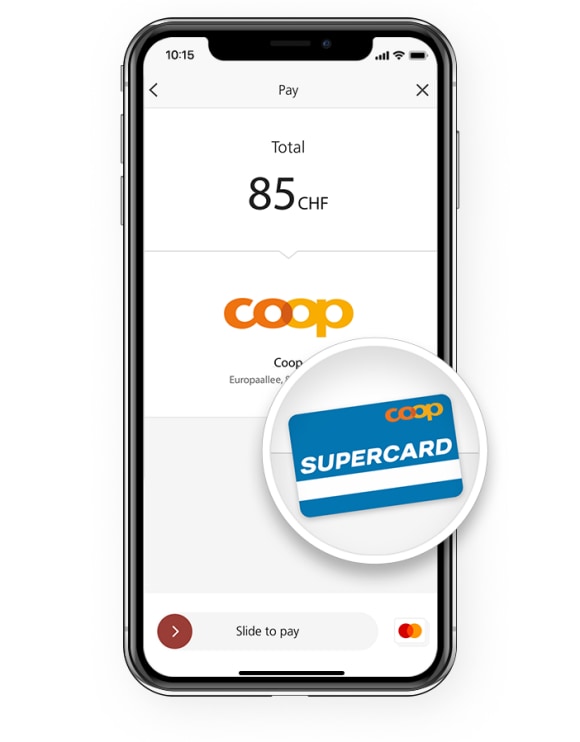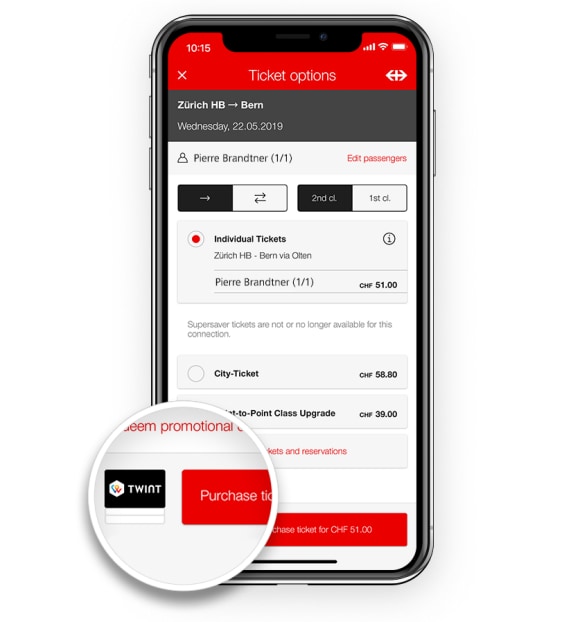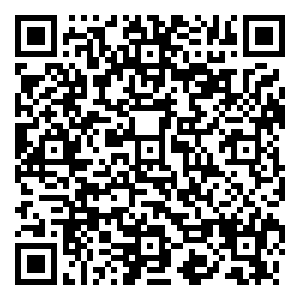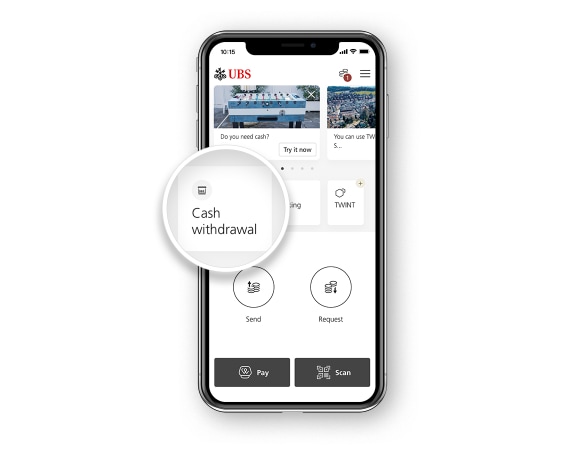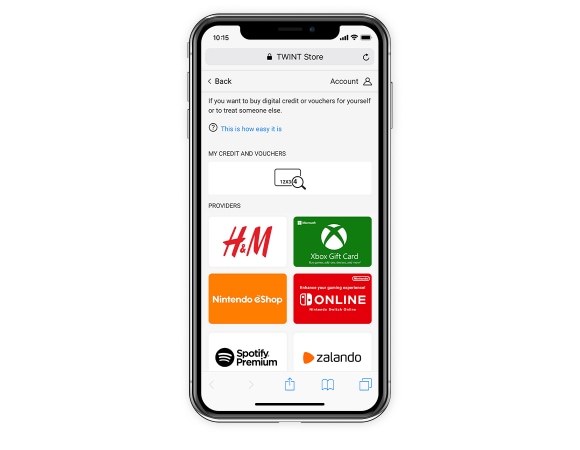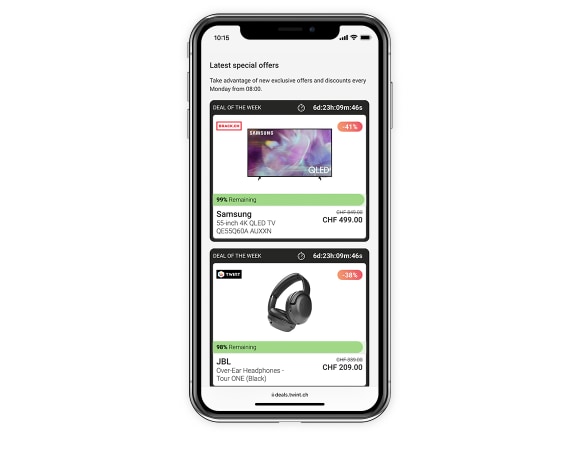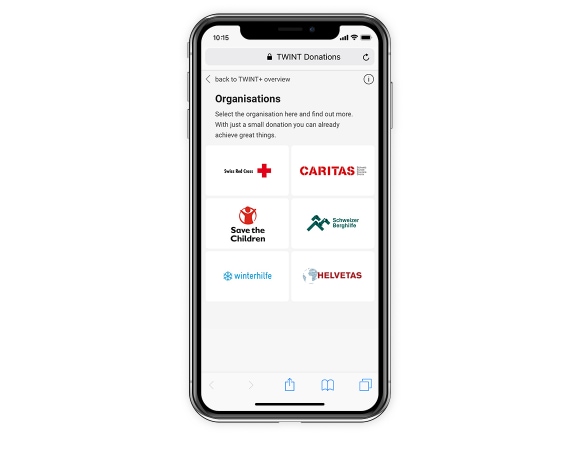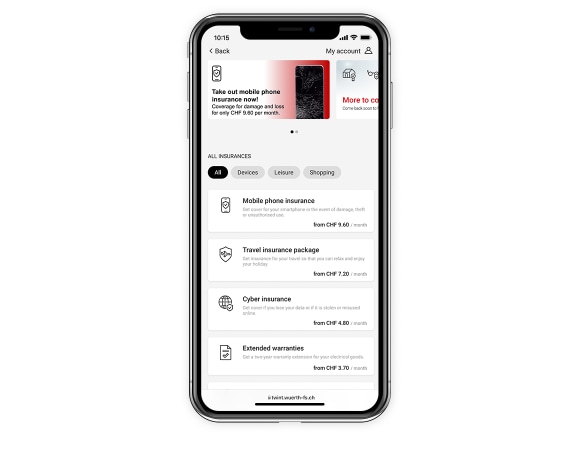The main features
Download and activate the app
2. Activate the app
Follow the instructions in the app or in our step-by-step guide to registering.
3. Use the app
UBS TWINT is very versatile and payment is instant. Send money to friends, or pay at the cash register, in online shops, and apps. Try it out now.
Requirements for use: you need a Swiss mobile number and Swiss bank account number. If you don’t have a UBS account, you’ll also need a credit or prepaid card and an official form of ID.
And even more features
UBS TWINT promotions
UBS TWINT promotions
Find all current TWINT promotions and contests here.
Enter for your chance to win!
UBS key4 banking
Don’t have a UBS account?
Don’t have a UBS account?
Do all your daily banking digitally on your smartphone with UBS key4 banking. Open your account directly from the app and get started right away.

UBS TWINT for companies and clubs
UBS TWINT for companies and clubs
Collecting payments has never been easier. With or without a payment terminal. Whether online or at points of sale, both attended and self-service. With UBS TWINT, you can accept cashless payments quickly and securely via QR code. The amount is immediately credited to your account. Find out more.